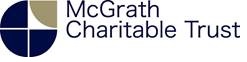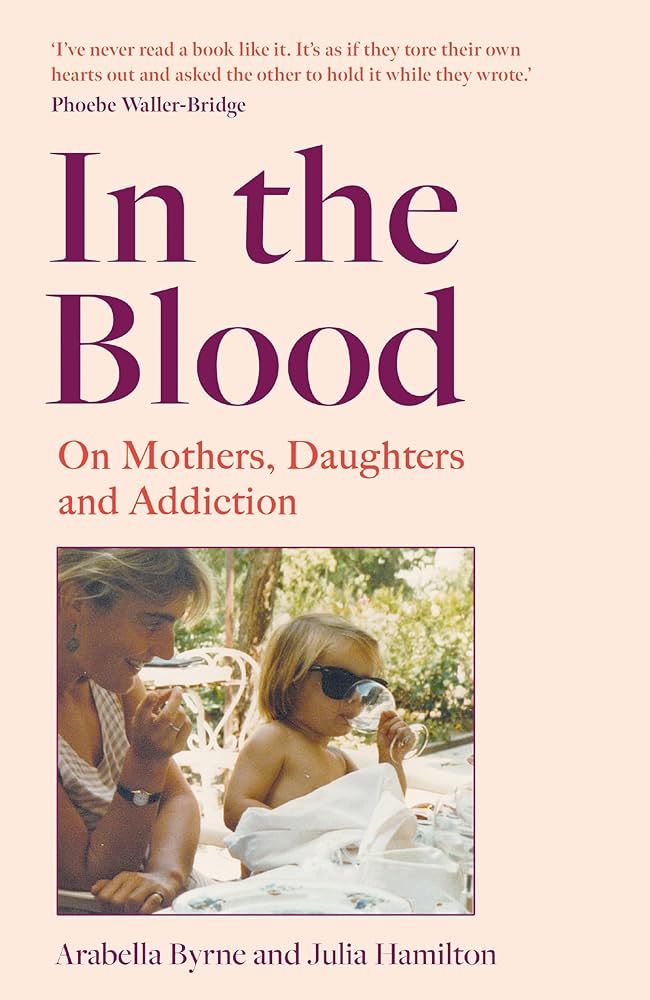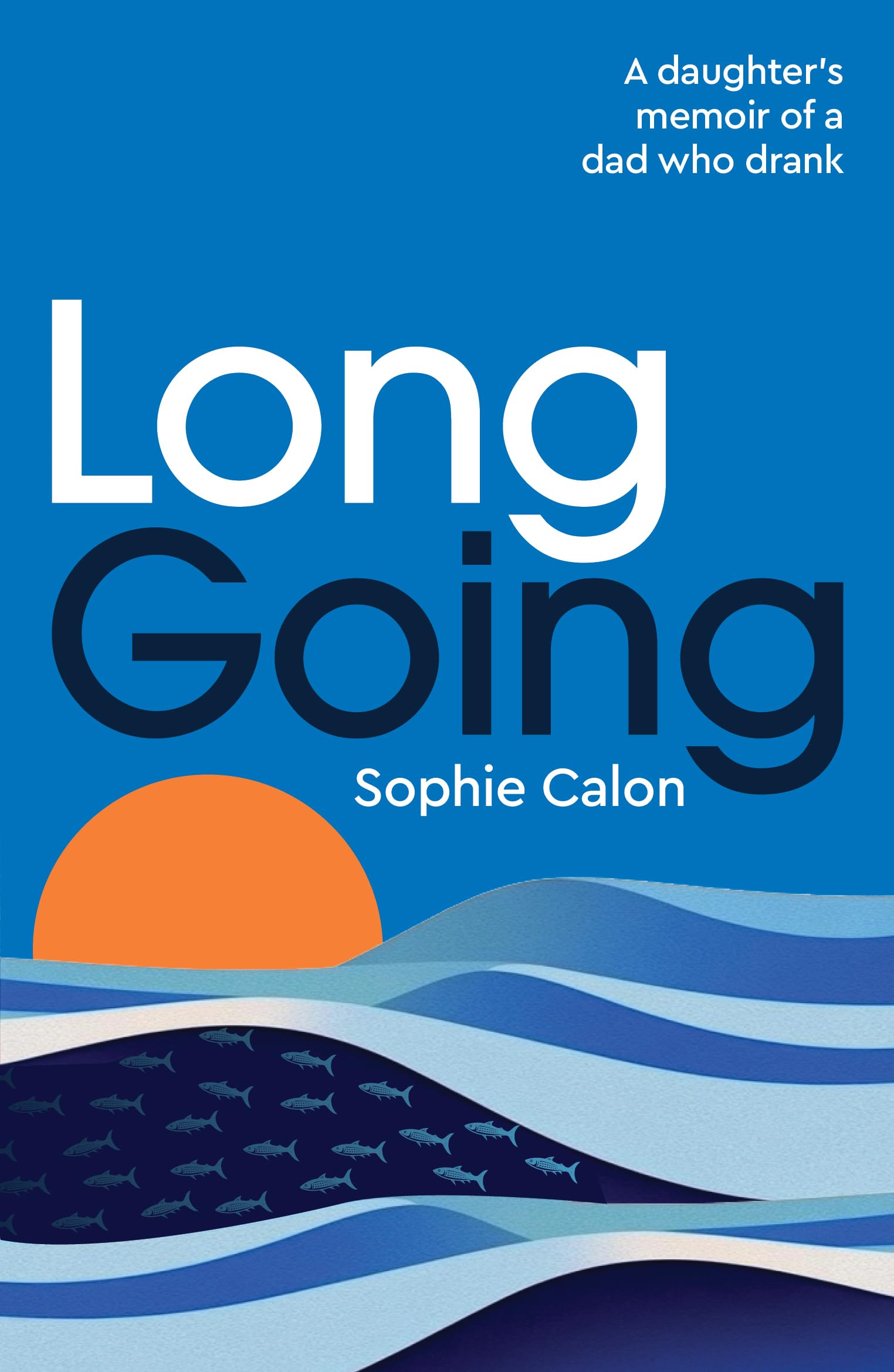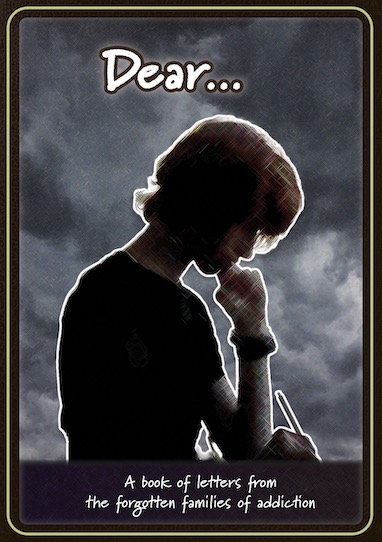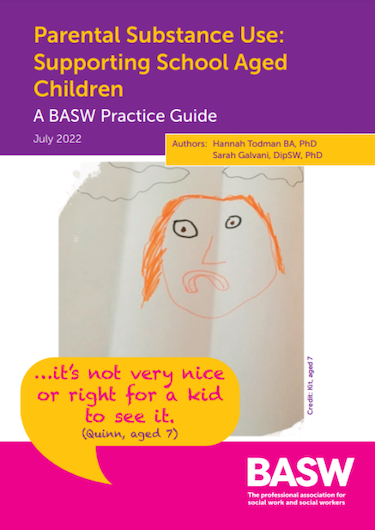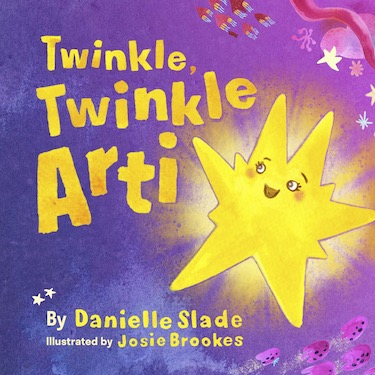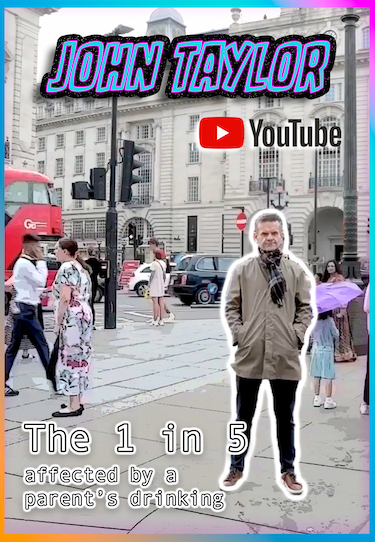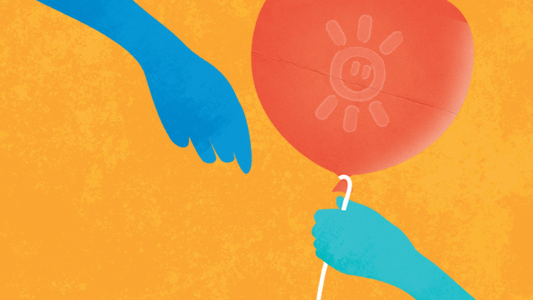Safari (used on Apple Macs)
- Go to the Safari menu at top left hand screen.
- Choose and click Reset Safari.
Microsoft Edge
- In Microsoft Edge, select Settings and more > Settings > Privacy, search, and services .
- Under Clear browsing data for Internet Explorer, select Choose what to clear.
- Choose the types of data you want to clear.
- Select Delete.
Google Chrome
- Click on the Spanner icon in the top right hand corner.
- Select ‘History’.
- Click on ‘Edit items…’
- Click on ‘Clear all browsing data…’
- A pop up window will appear. Tick all of the boxes. Use the drop down box to select when you want to clear the data from.
- Click ‘Clear browsing data’.
Firefox
You will also have an option in the tools or settings menu of your internet browser to turn on something called ‘Private browsing’ or ‘Incognito mode’. If you do this before you visit the Nacoa website, your computer will automatically not save your visit to your history so you won’t need to worry about deleting anything afterwards.
If you are having trouble with any of this, please phone or email the Nacoa helpline or perhaps talk to someone else you trust and ask them if they know who to delete in internet history on a computer.